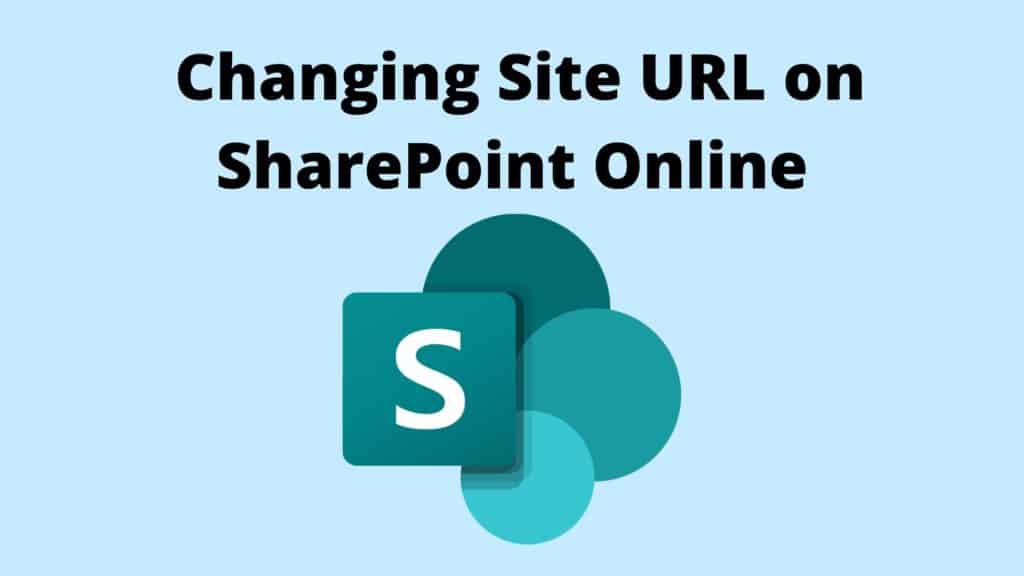SharePoint Admins can easily rename sites in Admin Center, by simply changing the URL and site name.
- Navigate to SharePoint Admin Center

2. Under Active sites area select the site you wish to rename by selecting the checkbox next to the site name

3. Under URL click Edit then change the site name from .e.g HRDepartment

To e.g. PeopleandCulture then select the Save button.

Your site has been successfully renamed.

Changing Site URL on SharePoint Online Tips
Even though, renaming the site is simple and easy, here are some scenarios that should be considered to ensure a smooth process and uninterrupted service:
- Retention policy
If you have a retention policy enabled on the specific site, you will need to disable the retention policy before renaming the site. Note that disabling retention policy can take up to 24 hours hence the site renaming won’t be instant.
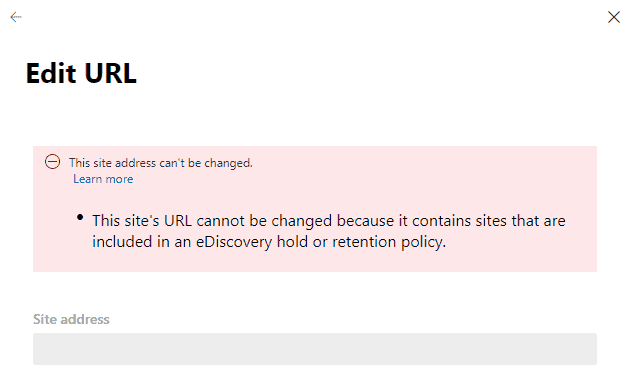
2. Impact on Power Automate flows
If you’re utilising Power Automate flows on the specific site where the site URL is hardcoded you will need to edit the flow to point to the new site name and republish it. It is common that people forget to do it and as soon as a site is renamed flows start to fail.
3. Impact on customised SharePoint list forms using Power Apps
Check if you have customised any SharePoint list forms using Power Apps. If you rename the site, you will lose your customised list forms and if you have any Power Automate flows referencing the site or lists on the site they will break. Unfortunately, there is no warning message and once you make the change the only way (at the time of writing this post) is to revert back the site name.
Once the site name is reverted the customised list forms will become available again however some fields may get corrupted.
In my personal experience, half of the fields on a form got corrupted which not only caused my form to break but also associated Power Automate flows. I’d recommend avoiding renaming sites if you customised SharePoint list forms using Power Apps as the effort required to fix them can be substantial.

The Bottom Line
In summary, spend some time to analyse and understand the content of the site you’re renaming to avoid unpleasant surprises.