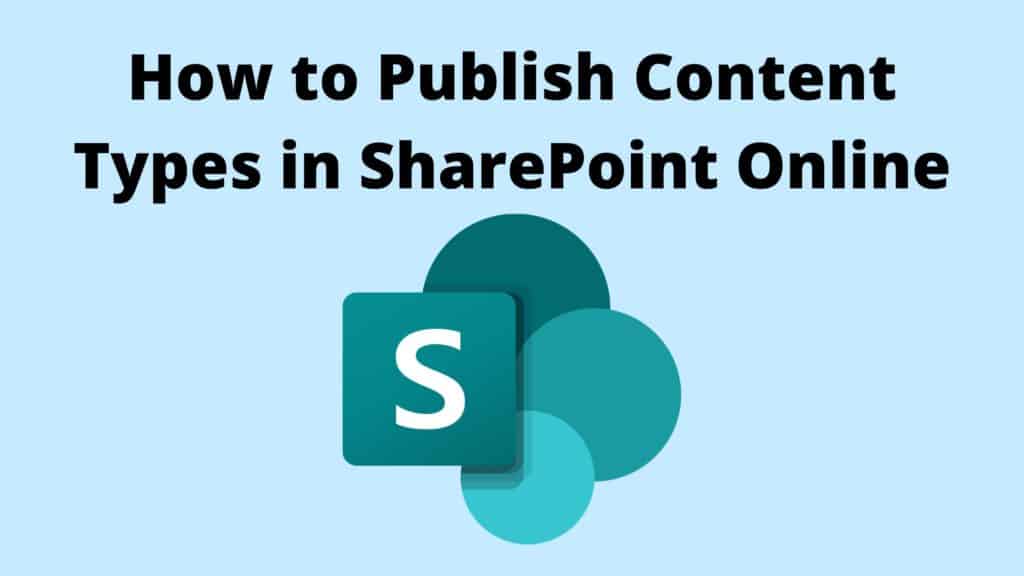In SharePoint Online you can:
- Continue to create Content Types using the Content Type Hub site
- Create Content Types directly from SharePoint Admin Portal
Create Content Types Using Content Type Hub Site
Once you create the content types via the Content Type Hub site, you will need to publish them through SharePoint Admin Portal.
- Navigate to SharePoint Admin Portal
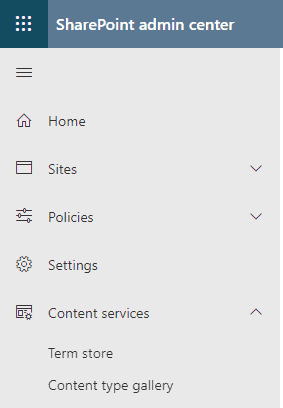
- Under Content services select Content type gallery
- Locate the content type you have created in the Content Type Hub site, then click on the content type e.g. News Page
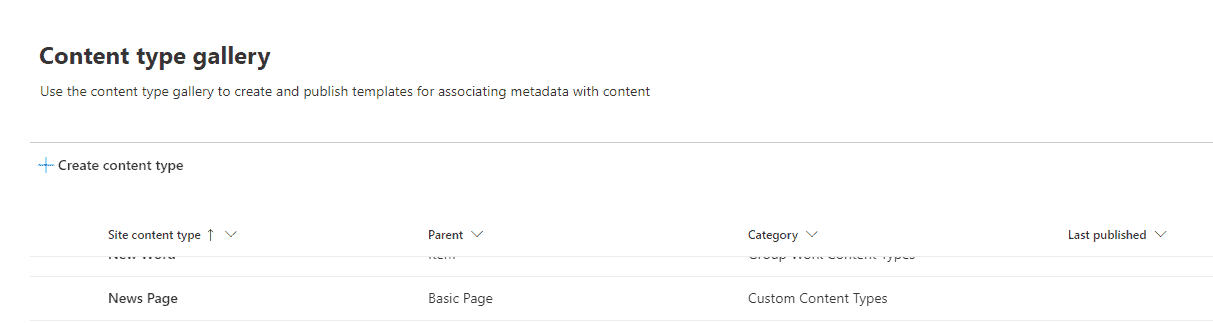
- In the menu bar, select Publish then select the Save button.
Under the Manage Publishing panel you will also notice that you can:
– Republish updated content types
– Unpublish content types so they are no longer available for download under SharePoint sites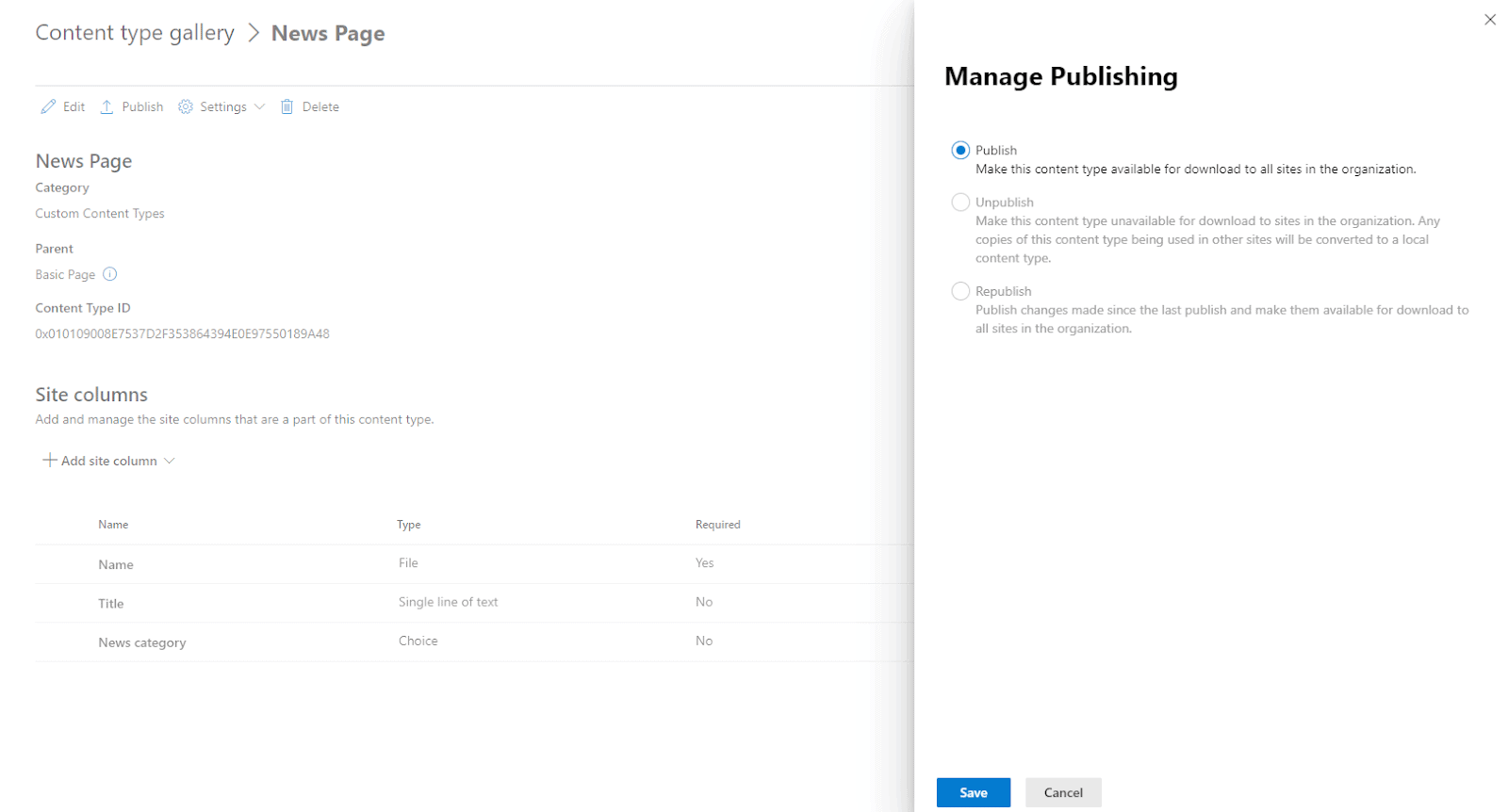
- Allow up to an hour and your content type will be available for use on SharePoint sites.
Create Content Types via SharePoint Admin Portal
- Navigate to SharePoint Admin Portal
- Under Content Services select Content type gallery
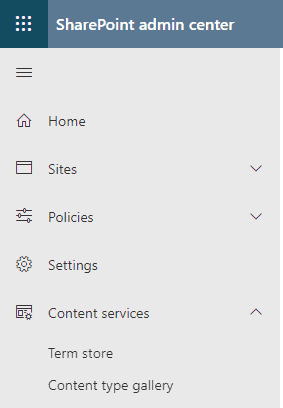
- Click + Create content type
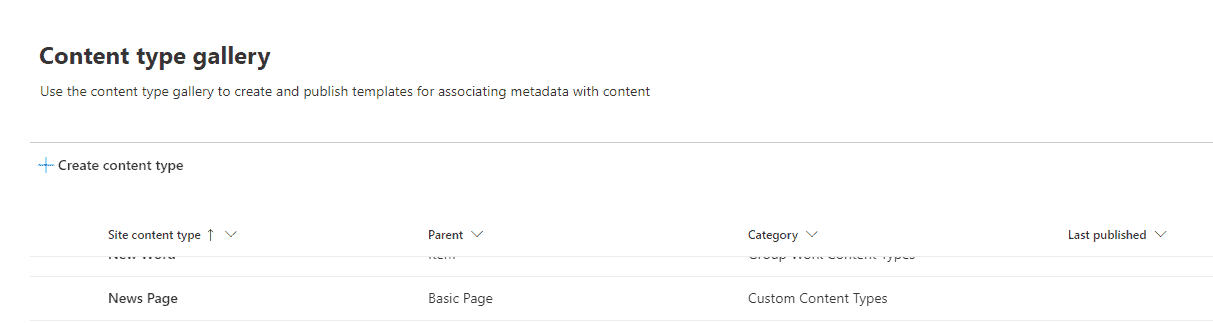
- Fill out the content type form then select the Create button.
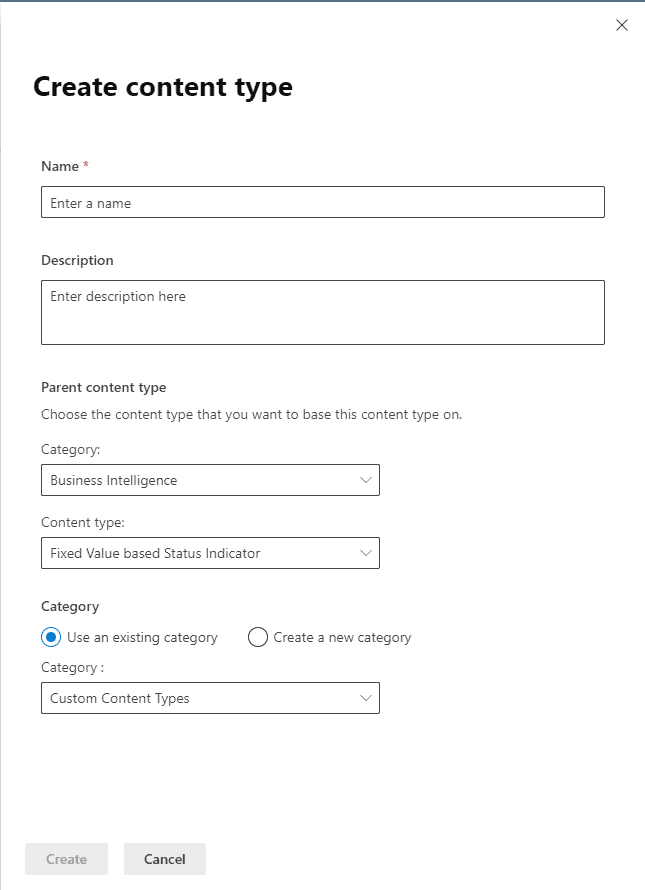
- Locate the content type you just created then click on the content type
- In the menu bar, select Publish then select the Save button.
- Allow up to an hour and your content type will be available for use on SharePoint sites.
The Bottom Line
The creation and management of content types has not changed much in SharePoint Online in comparison to SharePoint on-prem. If you’re still creating content types by SharePoint Content Type Hub site ensure you publish the content type via SharePoint Admin Portal.