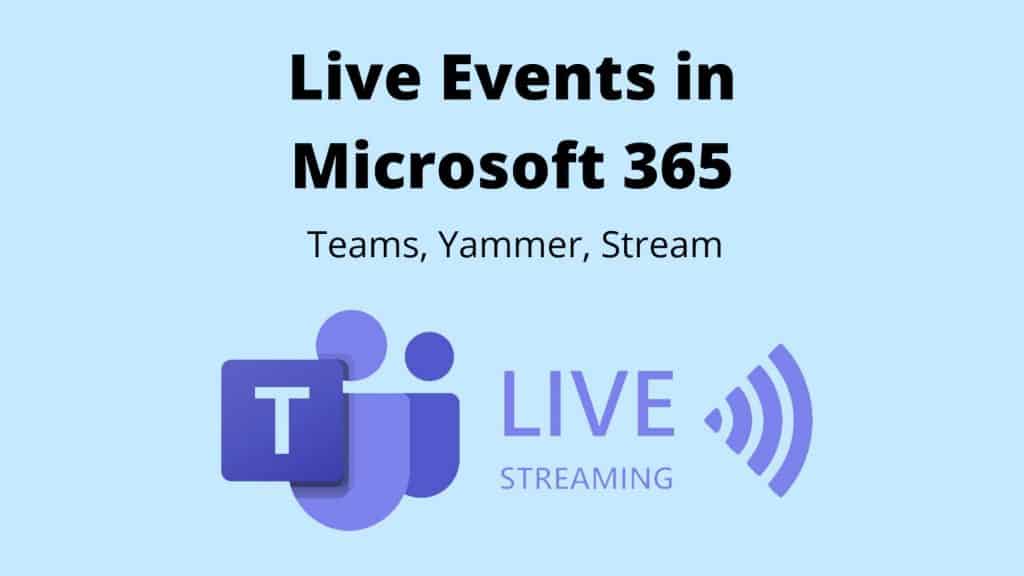Live events in Microsoft 365 are a structured form of an online meeting intended for disseminating information on a large scale such as town halls, announcements, product launches, leadership updates, and others.
Attendees can watch real-time events in Microsoft Teams, Yammer, or Stream on any device, from anywhere with the option to watch recordings if they have missed the event.
Live events are one-to-many-communication, where the host of the event leads the event and has full control of how the event is delivered.
Attendees can participate in discussions using moderated Q&A facility or Yammer conversations.
Table of Contents
Differences Between an Online Meeting and a Live Event
You may often hear people talking about online meetings and live events interchangeably. However, the two are very different, and here is why:
Online meeting
- often 1:1
- smaller groups of people
- everyone can speak
- everyone can share (screen share, file share)
- everyone can contribute to the conversation/chat.
Live Event
- curated experience where organizer, producer, and presenter are only people who can speak, present information and are on video during the event
- designed to disseminate information to a broader audience e.g., town hall, product launch
- attendees can only ask questions through the Q&A feature.
Benefits of Running a Live Event
Live Events benefits today’s remote work culture by:
- connecting leadership and employees to drive engagement
- creating more effective communication for employees, customers, and partners
- delivering impactful training with agility across audiences of all sites
- encouraging better participation (watch the event on any device from anywhere).
Office 365 Tools to Use to Run a Live Event
In Microsoft 365, live events can be set up using Teams, Yammer, and Stream. In some organizations, all three options may be available, whereas other organizations may impose some restrictions. Before selecting the right tool to host the live event, you should consider:
- available tool/s in your organization and be aware of any technical restrictions
- type of the audience and their location
- type of production you will need
- type of interaction you want to have with your audience
- what sort of event reporting/analytics you require.
How to Broadcast a Live Event?
There are two ways to produce a live event:
- Broadcast your screen or webcam
- Use an external app or device.
Broadcasting your screen or webcam is the easiest way to produce a live event. This is an OOTB (Out Of The Box) functionality that allows you to broadcast your event in a matter of minutes.
If you want to deliver studio-grade, high profile events, you will need to use an external app or device. This option allows you to connect to external cameras and speakers and enables you to deliver high-quality production experience.
User Roles in Live Events
To deliver a successful live event is a team effort. There are four user roles associated with live events:
- Organizer – the person responsible for scheduling the live event, choosing the production method, configuring event options, ensuring permissions are set up correctly, inviting attending and providing attendance report post-event.
- Producer – is also referred to as an event host responsible for the attendees’ experience during the event. They are responsible for starting and ending the event, sharing the correct screen and choosing presentation layout which will be visible to attendees
- Presenter – is a person who presents audio, video, or a screen to the live event, or moderates Q&A.
- Attendee – is the event viewer who watches the live event and can participate in Q&A discussions.
Live Event Limits
The number of participants is higher for live events than for meetings because attendees have limited functionality. A live event can host up to 10 000 attendees and can last for up to 4 hours. In Microsoft 365, you can run 15 concurrent events.
As a result of COVID-19 pandemic, Microsoft has temporarily increased limits as follows:
- Live events for up to 10,000 attendees through Teams, Stream and Yammer
- Live events for up to 100,000 attendees in Stream when planned through live events assistance program
- On-demand recordings for unlimited numbers of viewers so anyone who could not participate during the live event, doesn’t miss out.
These limits are applicable until 1 July.
The Bottom Line
Live events are a great way to engage with your employees, customers, and partners.
Make live events suit your organizational needs and ensure to devote time to plan and prepare for the event.